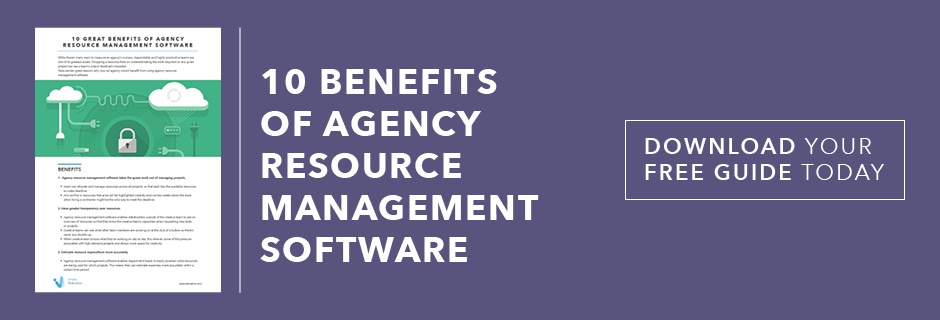
Overview of Admation Resource Management Software Features
By Jodie Byass
Admation?s marketing resource management software can help you manage your projects more effectively by reducing the time you spend on planning and tracking your tasks and resources. It?s user-friendly dashboard and inbuilt tools provide greater transparency over your resources so there?s less room for error.
Here?s an overview of admation?s resource management features:
1. Ascertain your resource capacity in just seconds.
One of the most difficult aspects of managing resources is understanding your resource capacity from any day, week or month. Admation?s resource planning enables you to view your departmental workload at any point in time. Simply click on the ?Resource? tab and a chart will appear displaying each individual resource you have working across your many projects. You can view the time allocated to tasks for each resource in an hours or percentage graph. You can also nominate in what increments of time you want to view your resource capacity ? canvassing a day, a week, two weeks or a month ? and how much of an individual resource?s capacity has been filled within the selected time frame. Simply click on ?? next to the individual resource to see exactly what tasks are set out for them.
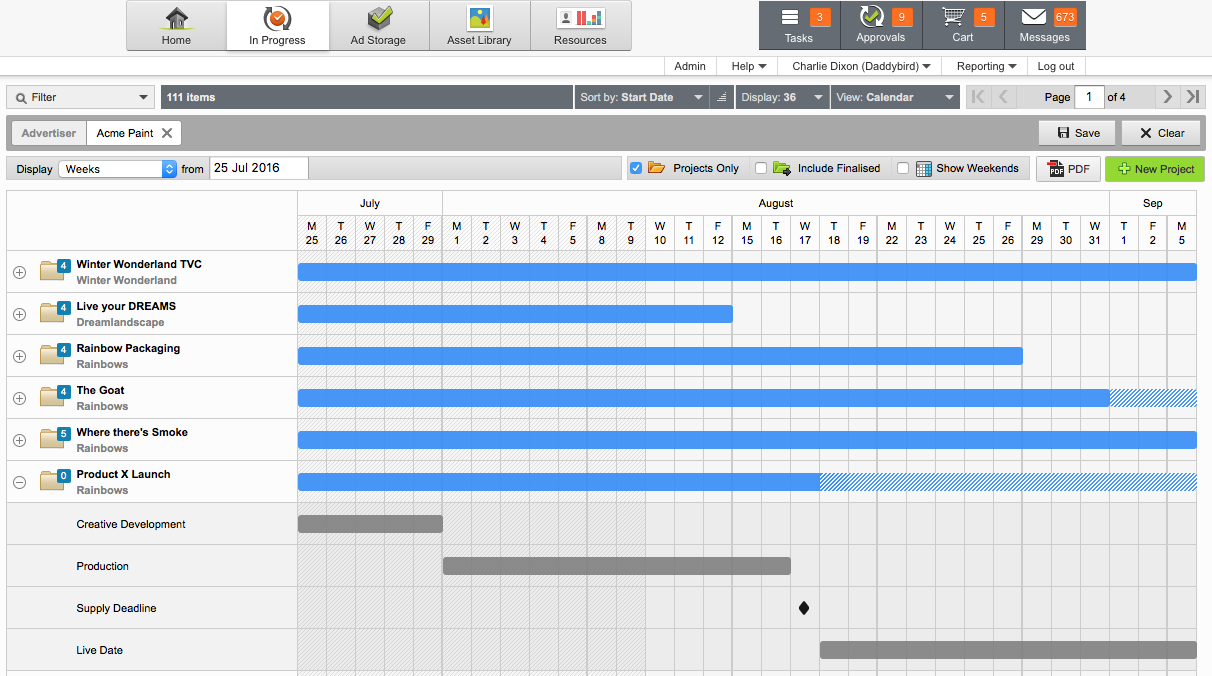
2. Brief and assign new tasks to your resources easily with no fuss.
Admation?s ?Brief and Assign Task? feature means that it?s easy to assign new tasks to your resources. Simply click on the downward arrow to the right of your resource and select ?New Task?. A new screen will pop up where you can assign the task to a project, fill out a short brief of the task, attach any documents, images or logos, and then select the time, dates and even reminders for when the project starts and finishes. You can also select whether the task is flexible or fixed. When a resource is at full capacity, its will display ?100%? highlighted in red so that you can?t mistakenly allocate more tasks to that resource.

3. Reassign tasks with just a few clicks.
Someone?s off sick and you need to reassign a task urgently? With Admation you can easily reassign the task, just click on the downward arrow next to the resource who is away and select ?Re-assign Tasks? from the drop down menu. Select on the task in the graph, a box will appear, and then you click on the reassign icon to view suitable replacements for your task will appear. Select the resource that has the capacity to complete the task, and click and drag the task onto their task graph. An automated message will be sent to the new assignee to let them know that they have been allocated a new task. They will also recieve any reminder alerts attached to the task.
4. View a comprehensive task list.
Instead of having to juggle a number of spreadsheets to manage your tasks across multiple projects, admation has all of the information available in one central online location. Under ?Resources?, click on ?Task List? and for every task that has been created you can ascertain who the client is, the duration and deadline of the task, who it?s assigned to and the time logged on it so far. The list also outlines when a task has been reassigned to someone else. In addition, from your ?Task List? you can edit any of the tasks.
5. Admation?s inbuilt timesheets will enable you to keep track of your resources and tasks.
This feature covers all bases when it comes to managing the time spent on tasks and projects. Staff can log their time in admation?s timesheet tool so that managers or department heads can ascertain how tasks are tracking, how much time (including over time) is being spent on tasks and when jobs are completed. Admation provides the option of prompting staff to log their time on a daily or weekly basis so that time logs don?t get overlooked.
6. Manage leave time effectively.
Admation?s ?Away Day Board? ensures that all leave is carefully planned and tracked so that tasks aren?t allocation to resources when they are absent from work. Resources can click on the tab ?Away Day Board? and click on the green ?? to add start and end dates, the reason for leave and then save it. This can also be routed for management approval.
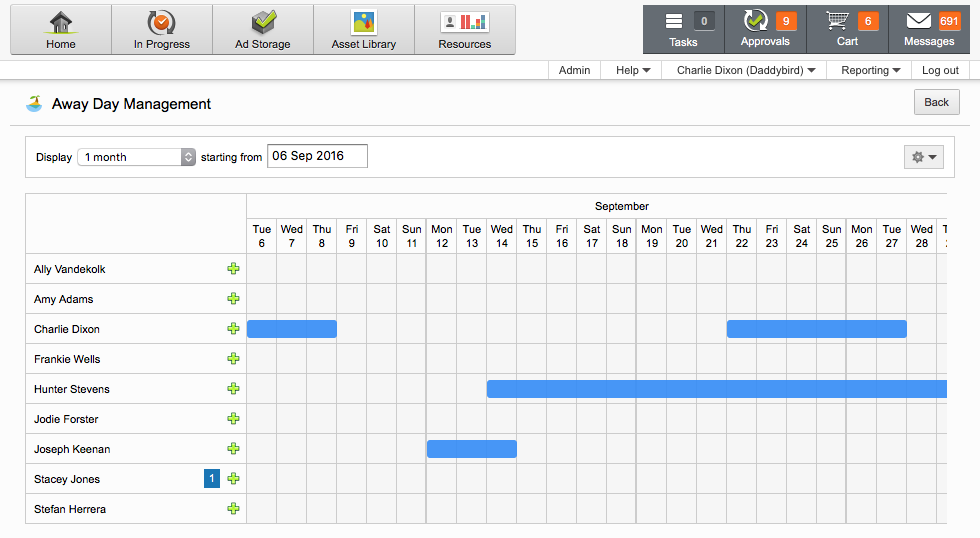
7. Create a template for resource scheduling and allocation.
Wherever possible, admation takes the repetitive administration out of managing your resources and projects. Once you?ve set up the task schedule for a project, you can just click on the ?Template? dropdown box and select ?Save As Template?. This then provides you with a framework of general resources and tasks for the next project without the tedious administration of having to re-enter details.
8. Schedule of meetings without having to leave admation.
Schedule daily or weekly meetings in advance or ad hoc. Click on the ?New Meeting? tab and enter the details of the meeting, select the resources required to attend, upload any attachments and then simply click and drag onto the calendar to reserve a time. Now when you click on the ?Meetings? tab at the top of the page, the meeting details will be listed. Attendees are duly notified of the pending meeting.
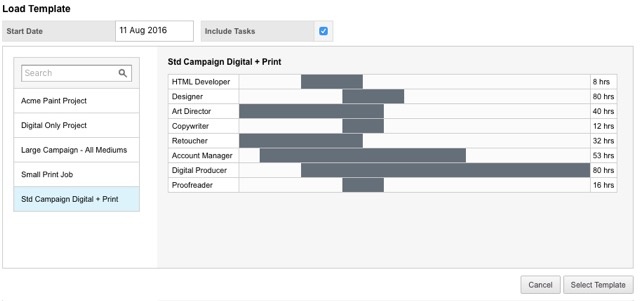
9. Reporting tools allow users to generate reports that outline resource allocations.
Admation?s reporting tools allow you to generate reports that provide managment with a snapshot of what resources are being allocated to which task. Greater transparency enables department heads and managers to manage deadlines as well as budgetary requirements more easily. Weekly and monthly summaries can be generated on demand providing a complete view of resources utilised for any given period.
Read our comprehensive guide learn more about Managing Marketing Resources with MRM Software. Or Download our paper to review 10 Benefits of Agency Resource Management Software!
